Always Work Locally
Never open Toon Boom files off of your harddrive or the animation server. Working from these locations risks an unexpected loss of connection.
Agree to Permission prompts
Reports of corrupted files can happen when you do not allow Toon Boom applications to access your Download or Document Folders. To avoid this, always say yes to prompts that appear while opening Toon Boom applications. To check for access, go to the Privacy & Security tab in System Preferences.

Scroll down to Files and Folders, allow Harmony Premium and Storyboard Pro to access Downloads, Documents and Desktop. Folders become available on this screen as you save projects to your Downloads, Documents and Desktop folders from Harmony and Storyboard Pro.

Zip Harmony files before moving them
Whenever you move your files from the location they are at, zip them up! Double click on the Project folder in the Finder Menu and select Compress
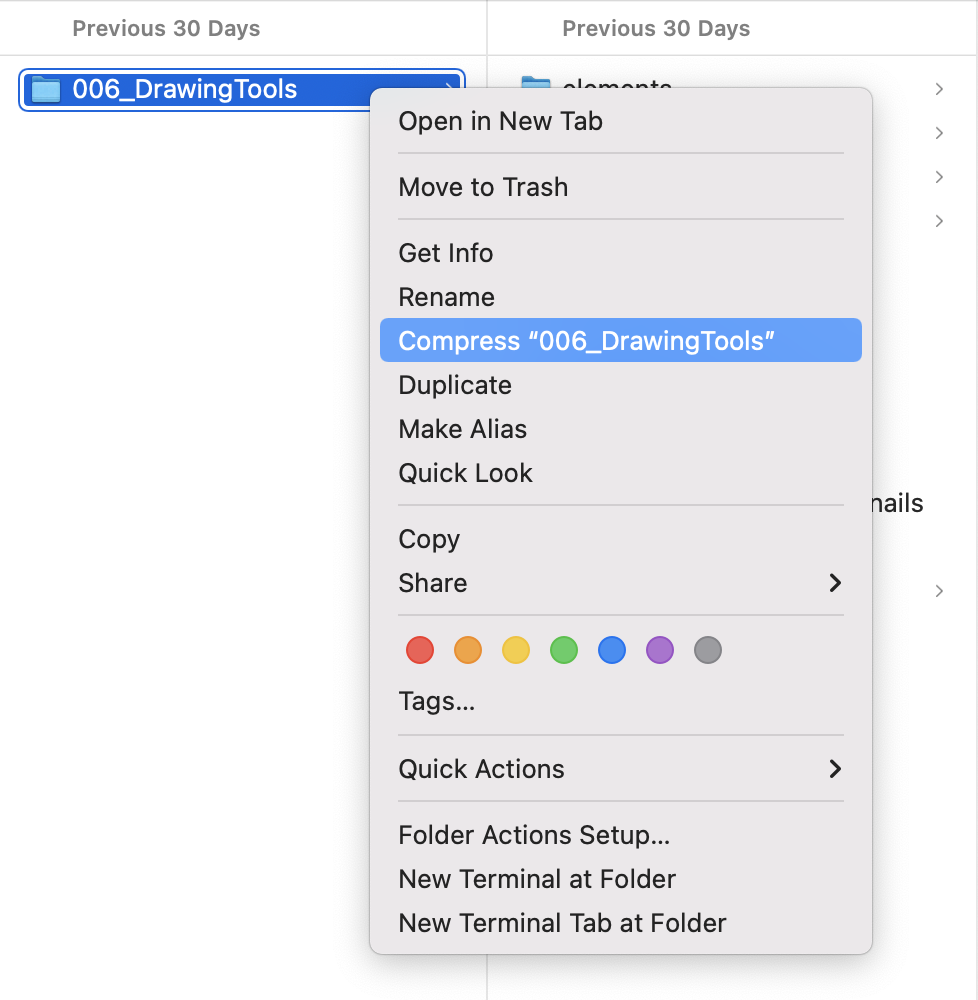
A duplicate will be made of the file, move only the zip version of the project.
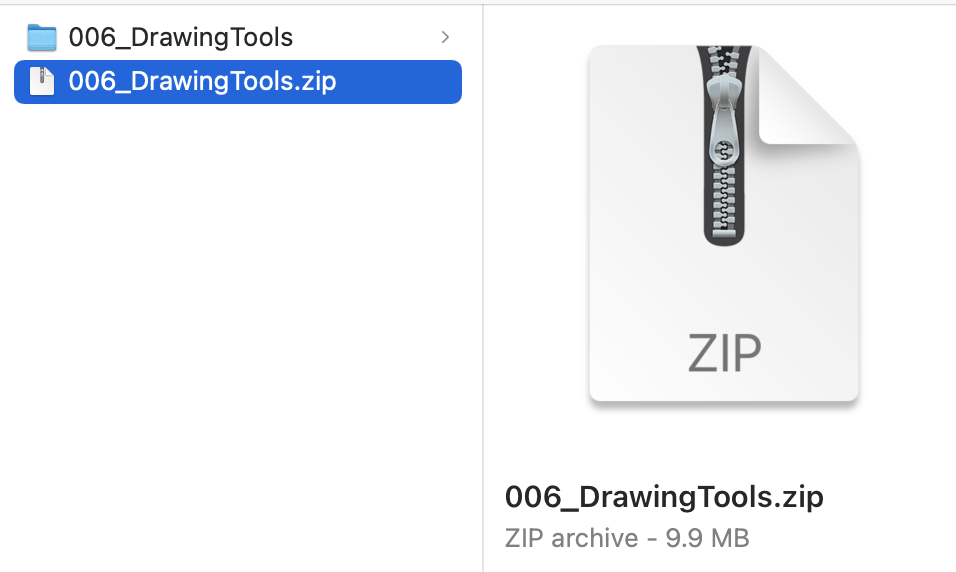
Set Scene to save Automatically
With Harmony Premium is open, navigate to the program name in the top left corner and select Preferences
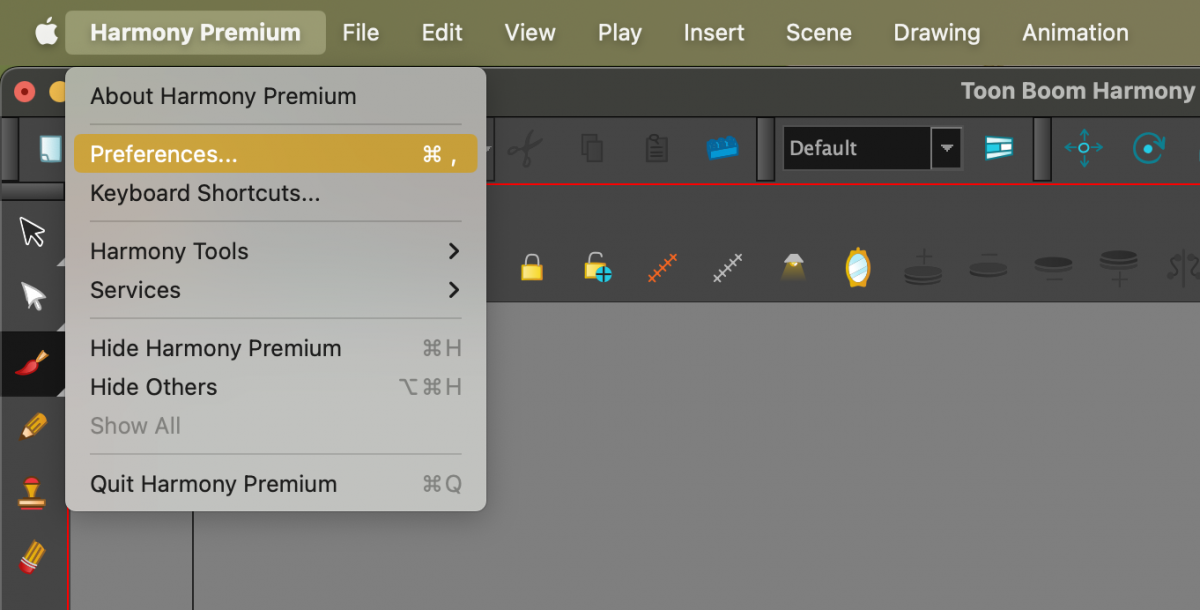
The General Tab should automatically be opened, Select Save Scene Automatically and change the Interval to a number between 3 and 10.
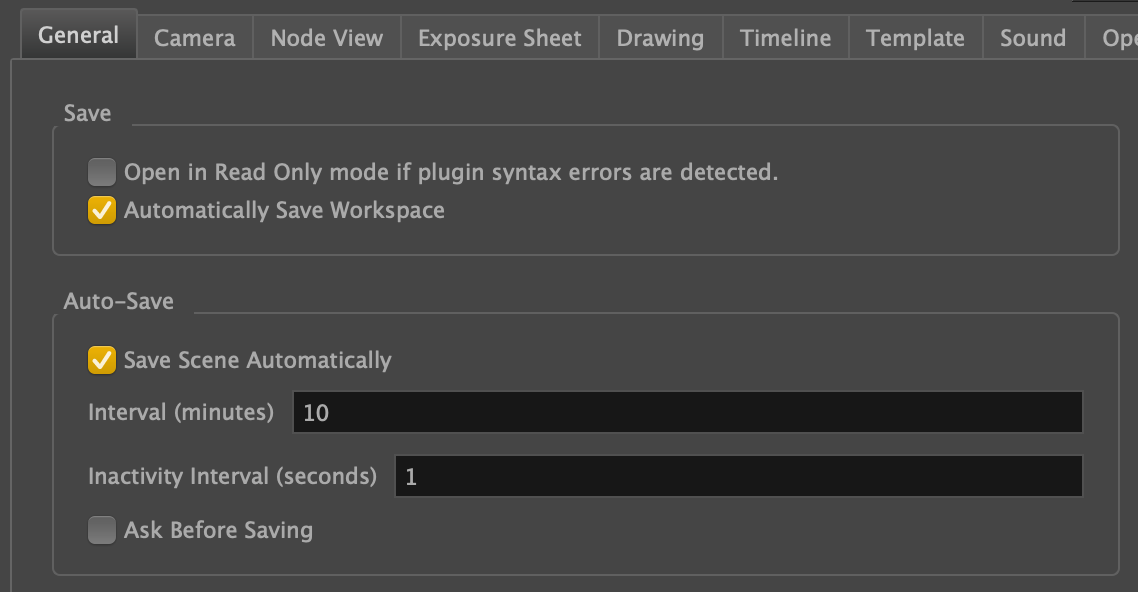
Make Unique Duplicates Often
To prevent complete file loss, it’s important to back up your files on your computer or a hard drive regularly. Duplicate and zip project files often. An example of a good naming convention is SDent_WalkCycle_October28.zip
Restart Your Computer Regularly
Do not keep your program open when it’s not in use and always fully turn off your computer when packing it up, Shut Down ensures that the computer is turned off and freshly restarted during your next use. Doing this can help your applications run smoothly.
