1. Download and Install Dragon Frame 5
a. Navigate to the Dragonframe website (https://www.dragonframe.com/).
b. Select Downloads on the top tab.
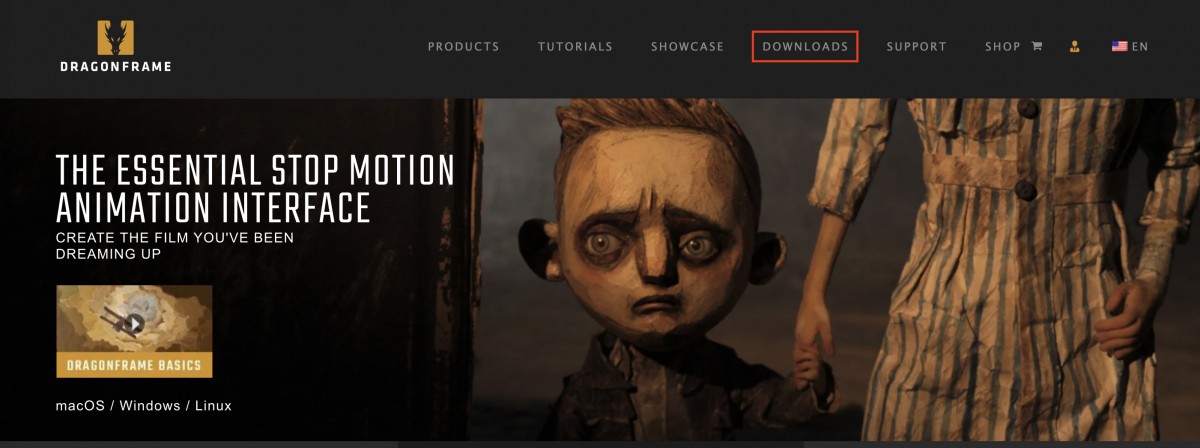
c. Select the download for macOS 10.14+
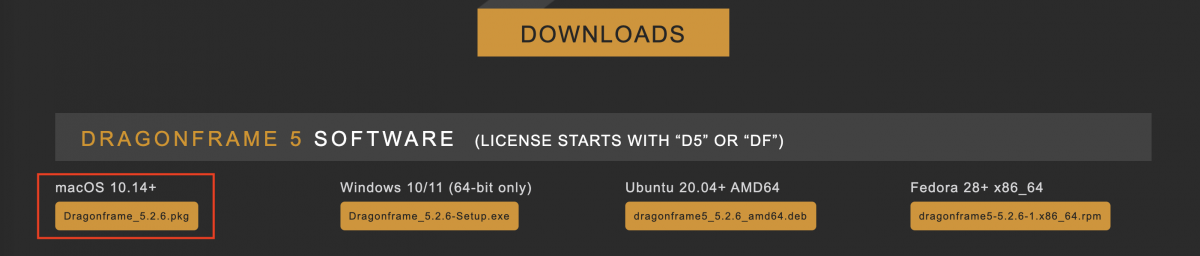
d. A .pkg should automatically download to the Dowloads folder on your computer
e. Open Dragonframe_<version.number>.pkg when it is finished downloading
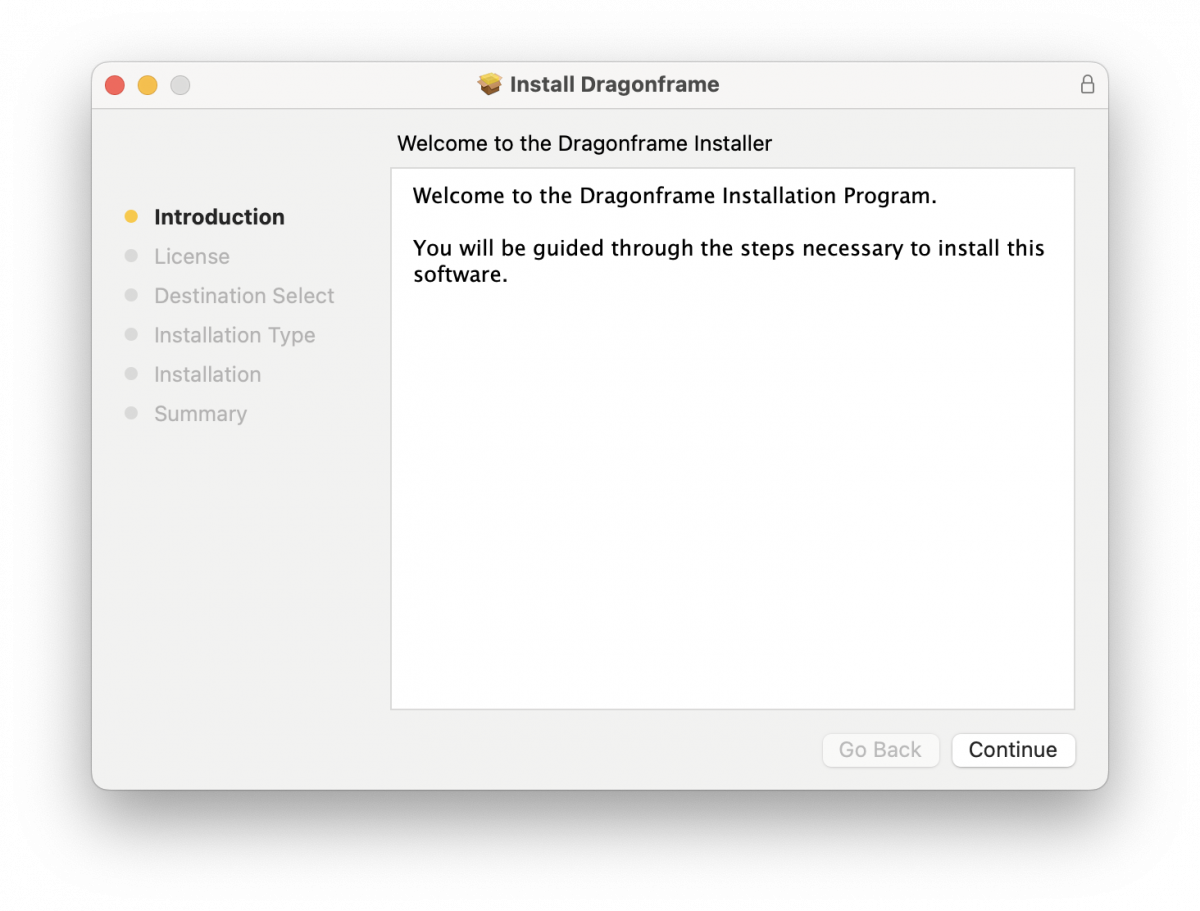
f. Select Continue
g. Select Continue
h. Select Agree if you agree to the terms and conditions.
i. Select Install
j. After the installer is finished, select Close.
ja. Move the installer to the Trash
2. Activate Dragonframe 5
a. Open the Dragonframe 5 folder in your computer's Applications folder. Then open the Dragonframe 5 Application.
b. When it opens, it should have a pop-up indicating the software is not active. Click the Activate Full Mode option.
c. Enter the serial code provided to you by your instructor, your preferred name, and MCAD email address.
ca. If your Serial Code is missing or invalid, contact the Animation Lab Technician for assistance.
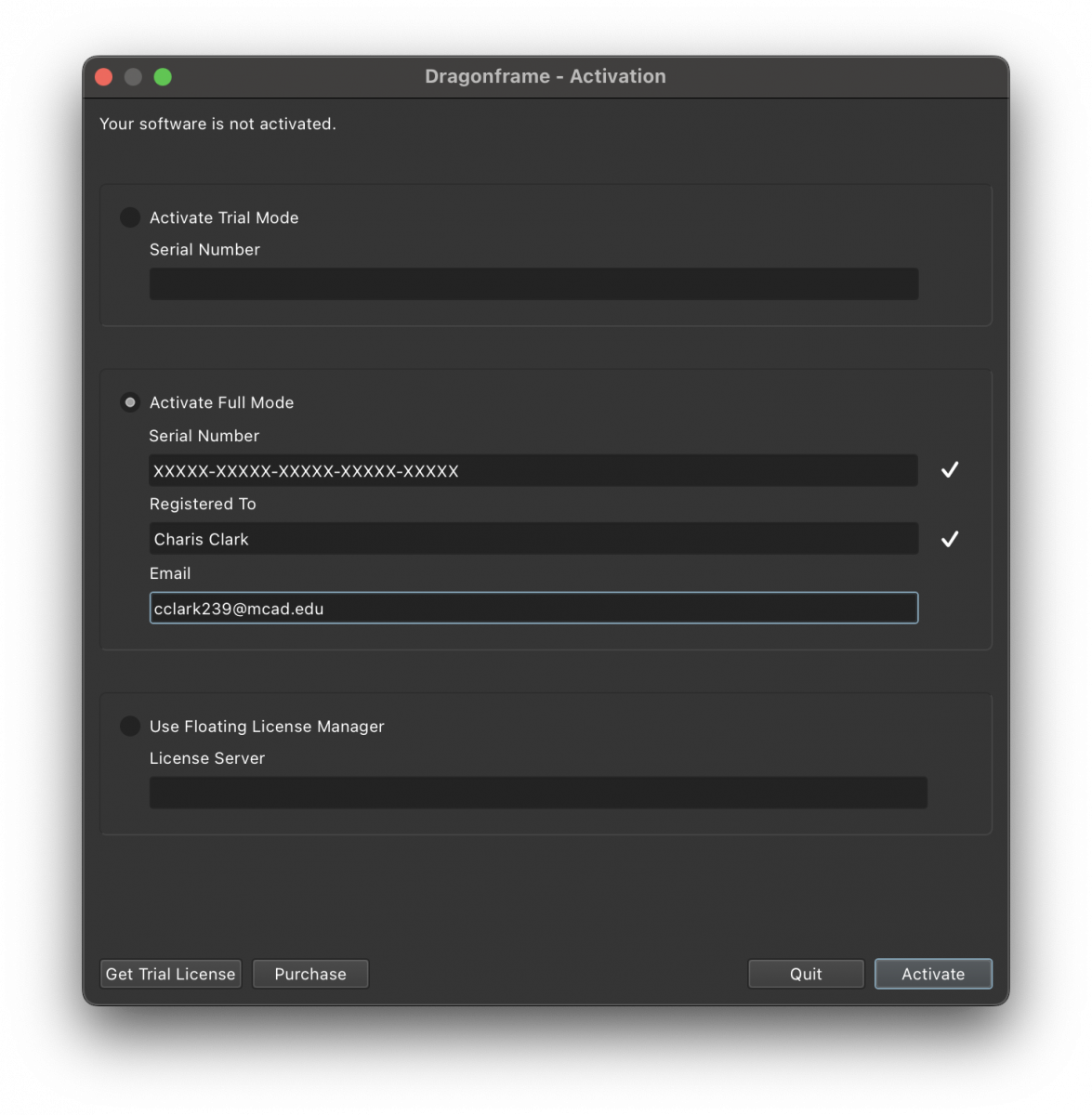
f. Select Activate
g. Dragonframe 5 is now activated!
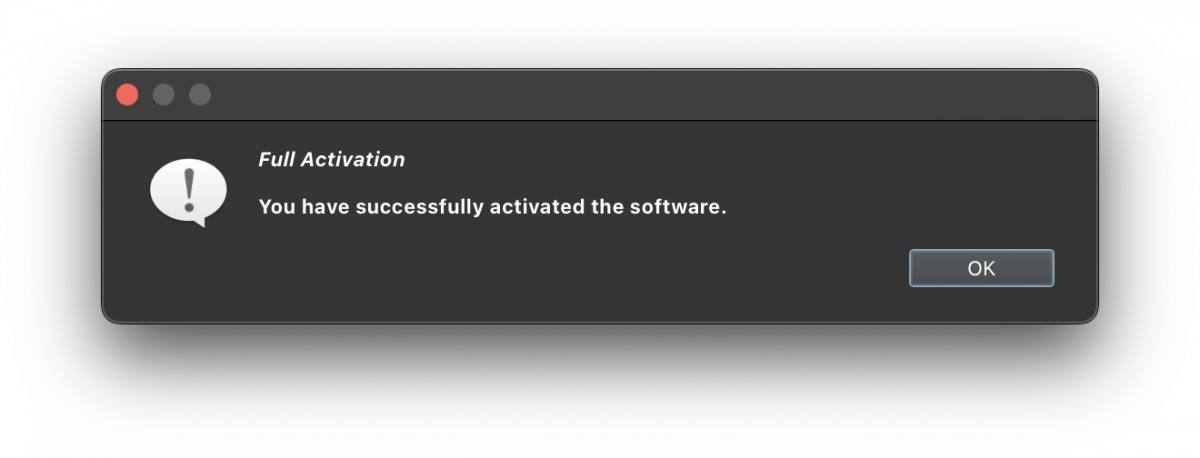
If you run into any problems or need additional help please reach out to Charis Clark (cclark239@mcad.edu).
