How to customize courses on your Canvas Dashboard
- Select Courses on the global navigation menu, next click on All Courses
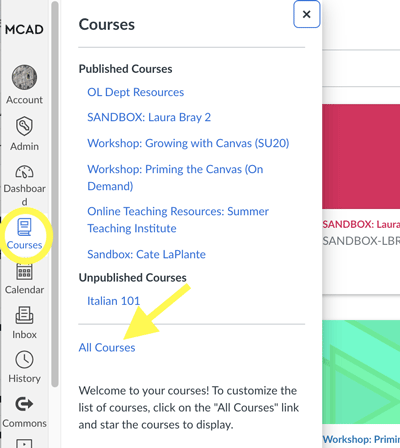
- On the next page you can customize what appears on your Dashboard. If you want to remove a course, unstar it by clicking on the star.
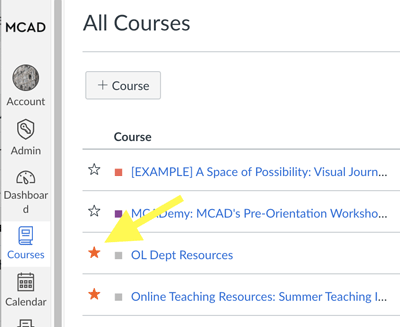
- If you’d like to add a course, add back the star by clicking on it. Be aware that it is not possible to add courses that are in Past Enrollments. However, they are still accessible from this area.
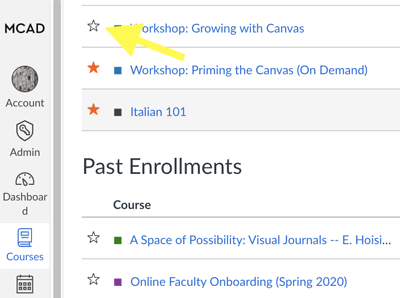
- You should be able to view your changes on the Dashboard. You may need to refresh the page.
More Resources:
- How do I customize my Courses list as an instructor?
- How do I view my favorite courses in the Card View Dashboard as an instructor?
If you have any questions contact Teaching and Learning Excellence at tale@mcad.edu
