1. Insert your SDHC card either into either the computer's SD card reader (MacBook Pro laptops or iMacs) or into a USB Card reader plugged into the computer.
2. Copy the files off of the SDHC card. There are two ways to do this, with one being prefered.
a) Either drag the folder named "100CANON" from the SDHC card directly onto your computer to copy its contents
b) (preferably) make a Disk Image of that SDHC card.
- *Note: It is safest to make a Disk Image of your card as a back up before you begin importing your footage. See knowledge base article How do I create a disk image from P2 cards, SDHC cards, or camcorder hard drives?
3. With the files saved to your computer, eject the SDHC card.
4. Open up Premiere Pro and selectNew Projectfrom the welcome window.
5. Set the Project location and scratch disks:
- In the New Project window,locate the Location bar and click the Browse button.
- Select a folder on your FireWire drive or Temp_Storage drive (if on a lab computer) or your Macintosh HD drive (if on an MCAD laptop) to save your transferred movies to.
- Click Choose to select the selected folder.
- Back at the New Project Window, give your project a name and click OK.
6. Setting the Sequence Settings in the New Sequence window that opens:
- Under the Sequence Presets tab double click or twirl down "Digital SLR"
- Double click or twirl down "1080p"
- Select "DSLR 1080p24"
- Name your sequence and click OK
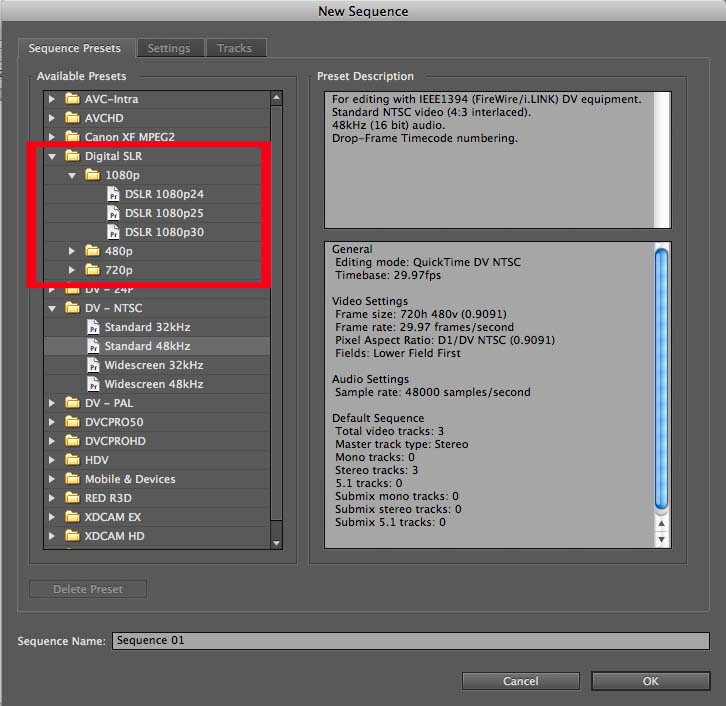
7. Import your footage
- Go to FILE > IMPORT
- Navigate to your Disk Image or the 100CANON folder you copied off earlier
- Select your MOV video files: 100CANON > DCIM
8. Clips will import into the Project window of Premiere Pro.
