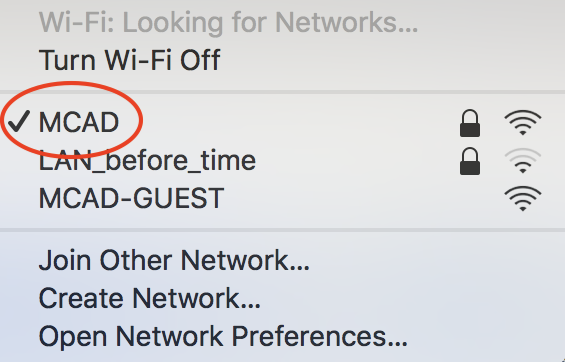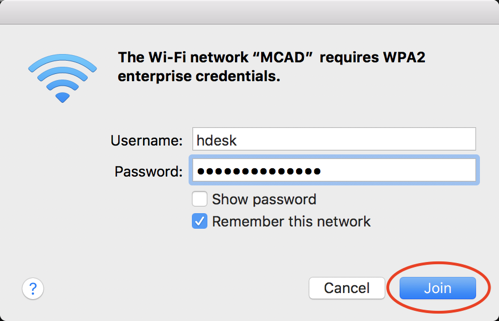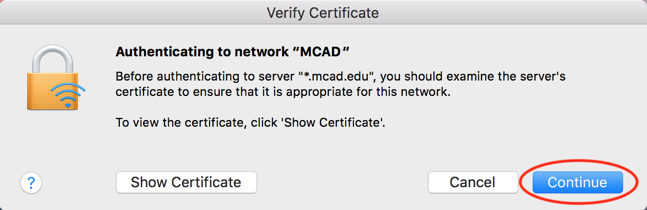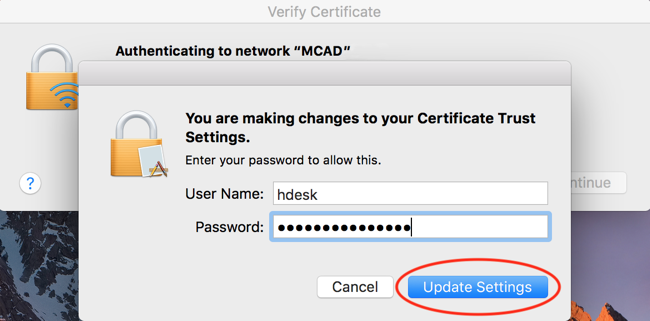The MCAD-GUEST Network
MCAD provides a "Guest" WiFi network on campus which does not require an MCAD Login to join. If you have an MCAD Login, we recommend you do NOT use the MCAD-GUEST network and that you remove it from your list of saved networks.