The Library Course Reserve Request form is found on my.MCAD.edu on the Faculty Info tab in the Online Faculty Forms section.
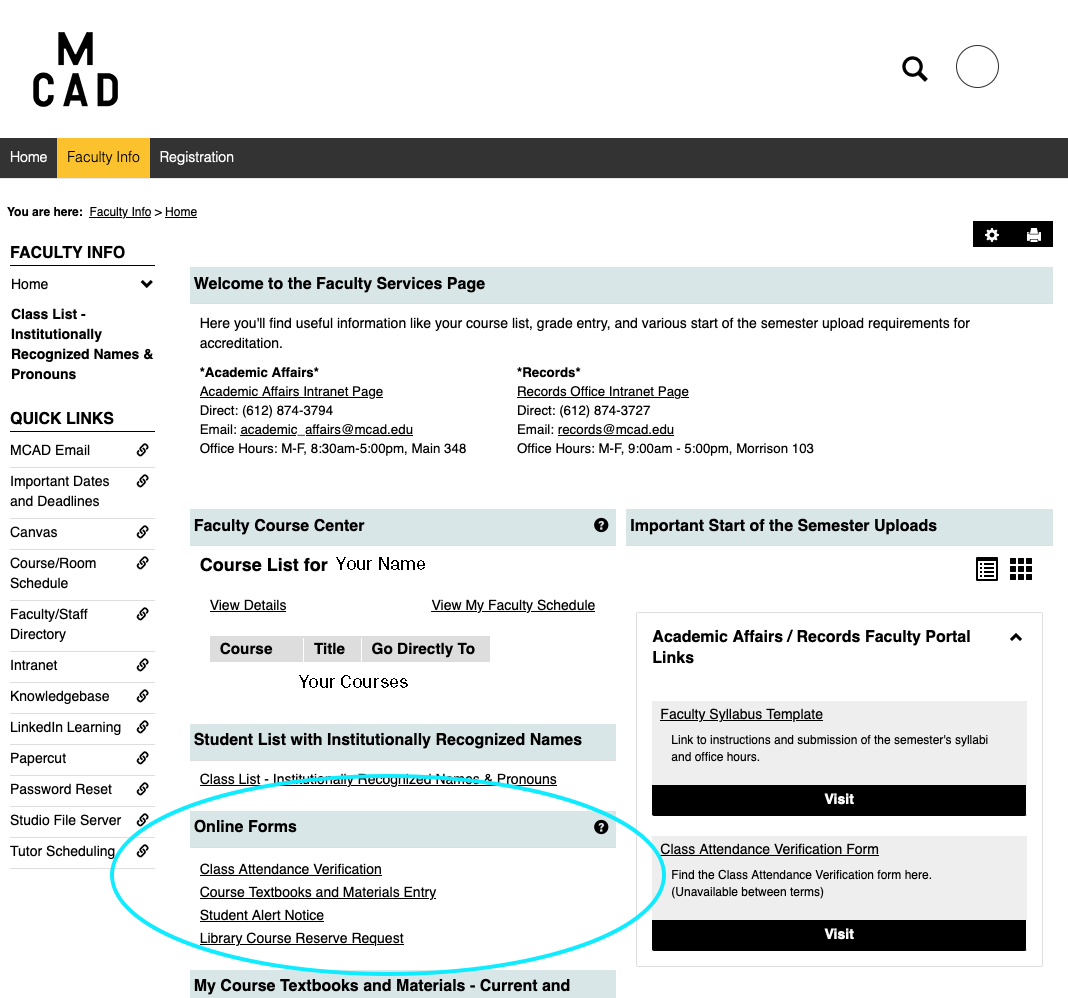
The first question is automatically set to “Myself” but Department Chairs are able to select to fill out as “Chair” for courses in their department.
Then select the term and the course.
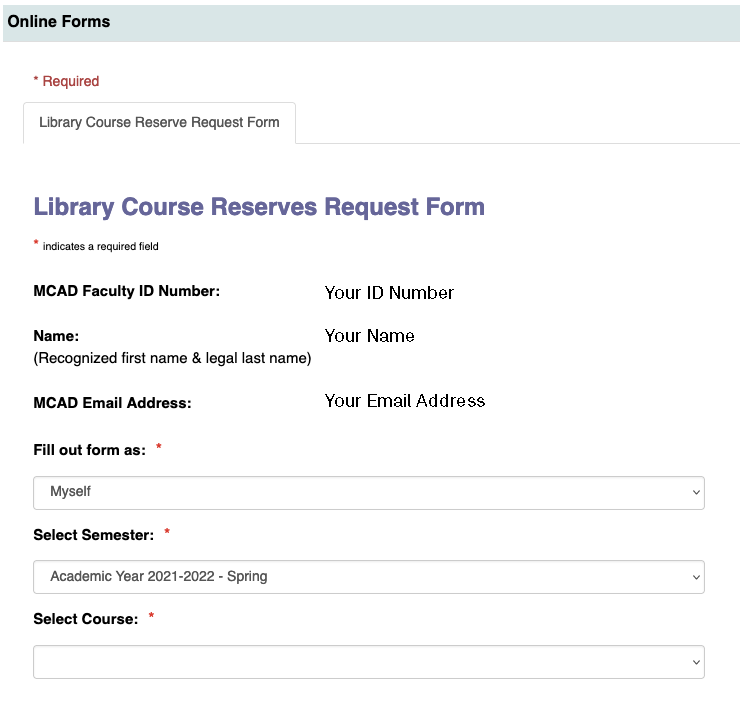
Next, enter the items one at a time that you want placed on the Course Reserves Shelf for the selected course beginning with the item title and the owner of the item. The owner of the item is
- if it’s already in the library
- if you’re requesting a purchase, or
- if it’s an instructor copy.
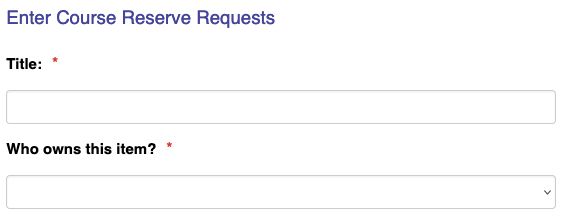
If the item is already in the library:
- Please include the call number
If you’re requesting a purchase:
- Material Type (Book, DVD, Blu-ray, CD, Other)
- Name of the author, artist, or director and ISBN (if known).
If the item is instructor-owned:
- Would you like the course reserve information you provide here attached to the item with a paperclip or a sticker?
- Would you like us to add security to the item?
Next, complete the next several questions which include:
- Loan Period
- The amount of time the item can be checked out from the library.
- If you are a department chair, do you want to request the item be placed on the course reserve indefinitely (until removed by a department chair)?
- This will only be an option if you are a Department Chair.
- When should this item be removed from the Course Reserve shelf?
- For example, the end of the semester, the end of the academic year (fall through spring), or other.
- Removal Date
- This date is auto-calculated from your answer from the previous question unless you select “Other.”
- If a Department Chair selects that the item should be on the shelf indefinitely the date will display as ‘1/1/1900.’
If the course you selected is an upper-level course, the form will ask:
- Will this item be shared with another class?
And if you select “Yes” for that question:
- Please share any information about this course reserve being shared with another class
- Please leave a note if more than one section will be using the same item. Some options for upper level classes are to add a dummy book (directing students to the location on the reserves shelf) or use the shared class title for classes that have multiple sections (rather than the instructor's name).
- Would you like the item to be shelved under the course title rather than the instructor's last name?
- This gives you an option to share items with multiple sections of the same course. If you choose this option, course reserves can be added to the shelf by course title for sharing between sections. (Foundation courses are organized by course title and Upper level courses, by default, will be organized by instructor's last name.)
Next, all course reserve requests will have space for additional notes:
- Notes
- Any notes about the course reserve request that should be shared with the library.
After you’ve answered all required questions click Add Item to Library Course Reserve Request List.
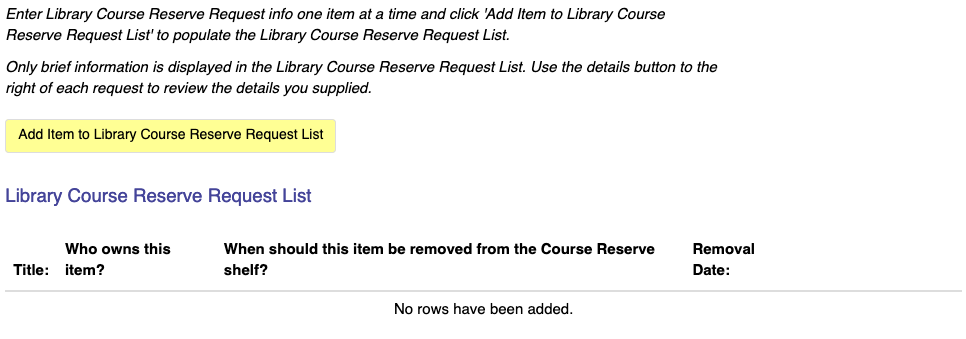
Click Finished Adding Items when you have added all the items you want for the selected course.
Finally, type your name and click the Submit button. You’ll receive an email confirmation with the items listed.
