If you’ve clicked on a Google Meet link that you created, and you’re getting an error that says “The meeting code in the URL you entered doesn’t work”, then the link may have expired (or maybe wasn't copied correctly).
This article will explain how to replace the broken link with one that works.
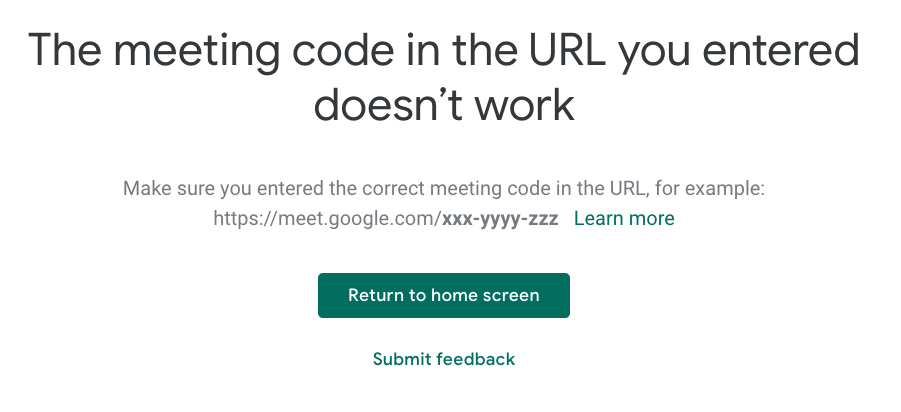
Create a New Meeting
1. Go to meet.google.com from a browser. Be sure you're logged into your MCAD gmail account.
2. Click “+ Join or start a meeting”.
3. Do NOT nickname the meeting.
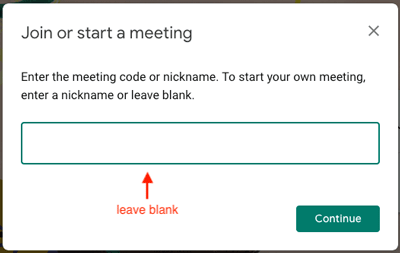
Doing so will cause the meeting to expire after the last participant leaves.
4. Click continue.
5. Copy the meeting link from the address bar.
6. Update the web link in places you've posted it (i.e. Canvas, Syllabus)
More Resources:
