There are several ways to make double sided (duplex) prints. You can submit print requests to the Service Bureau for full service prints, or do it yourself on several of the public printers. When submitting full service duplex print requests to the Service Bureau your file needs to be a multipage document like a PDF or InDesign document (you can't just send us a folder full of files and ask us to duplex them).
FYI: If you are intending to duplex a document layout, design, or image so they line up on both sides of the page, these elements need to be centered in the document!
DIY Instructions
Duplex Settings for Black and White public printers
1) You need to have a multi-page document, like an InDesign file or a PDF
2) Open your file
3) Choose Print
4) From the Printer list, choose SB-BW-Letter, SB-BW-11x17, Library-Color-Canon, 3rdFloorMain-Color-Canon or 4thFloorMain-BW-Canon
• The 3rd Floor and Library printers will duplex automatically unless you turn this option off, as outlined below.
5) Make all of the settings you normally would in InDesign, Preview, or Acrobat (page setup, etc.)
6) (Only for InDesign) In the lower left corner of the print dialogue box is a button marked PRINTER - click on that(this takes you to the generic OSX print dialogue box)
7) From the pulldown menu that says Copies & Pages, choose Layout (or Finishing for the 3rd and 4th floor copiers)
8) You will see another pulldown menu below labeled Two-Sided printing - choose Long or Short and you will see a preview of your binding choice to the left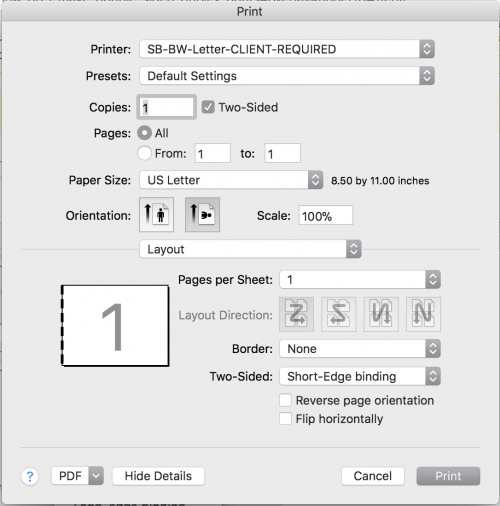
10) (Only in InDesign) click Print - this takes you back to the InDesign print box
11) Confirm your print settings and click Print
12) Release your prints through Papercut!
(If this doesn't work, don't panic. Double-check your settings and if it's still not working (from your laptop) try reinstalling the printer driver or stop by the SB or Help Desk for assistance.
Duplex Settings for Color Printers
1) Epson Printers (both SB and DPL). Duplexing is done by hand on cut sheet media.
2) SB ImagePress Color: Duplex and other advanced settings are set by SB staff when they release your files. Let SB staff know you would like your prints duplex.
***When submitting duplex print requests to the SB your file needs to be a multipage document like an InDesign file or a PDF, you can't just submit a folder of several images and ask us to duplex them.***
3) SB HP Color
- Select SB-HP-Color as your printer
- 5) Make all of the settings you normally would in InDesign, Preview, or Acrobat (page setup, etc.)
6) (Only for InDesign) In the lower left corner of the print dialogue box is a button marked PRINTER - click on that(this takes you to the generic OSX print dialogue box)
7) From the pulldown menu that says Copies & Pages, choose Layout
8) You will see another pulldown menu below labeled Two-Sided printing - choose Long or Short and you will see a preview of your binding choice to the left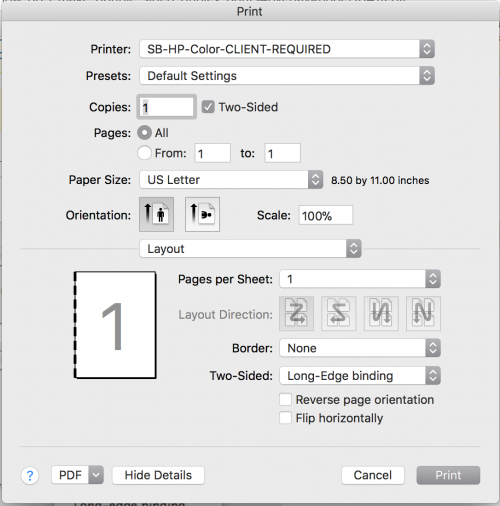
10) (Only in InDesign) click Print - this takes you back to the InDesign print box
11) Confirm your print settings and click Print - 12) Release your print through Papercut!
(If this doesn't work, don't panic. Double-check your settings and if it's still not working (from your laptop) try reinstalling the printer driver or stop by the SB or Help Desk for assistance.
