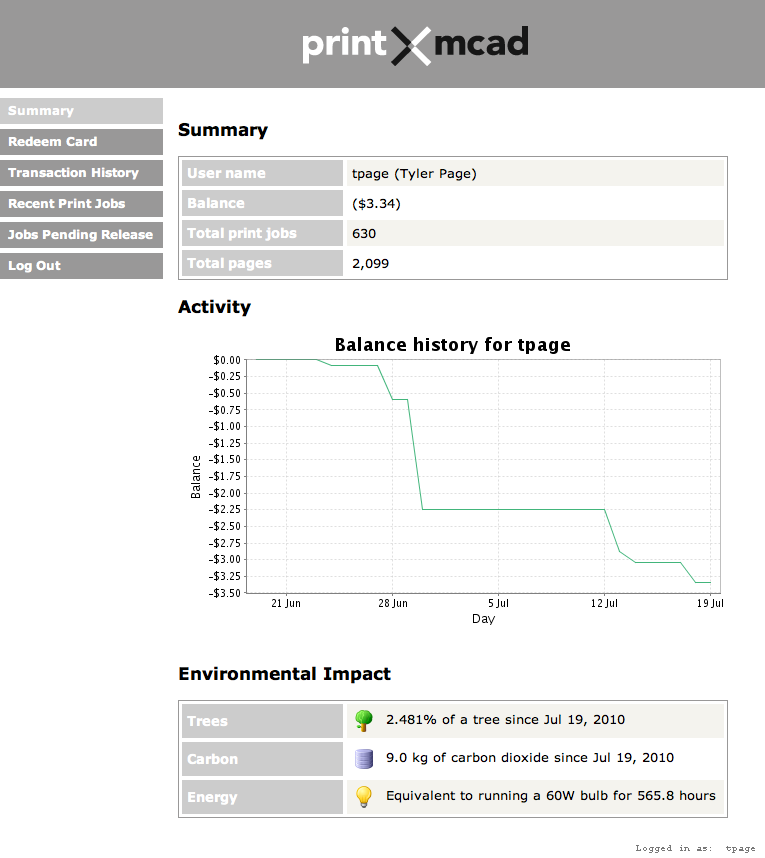1) Open a web browser and go to: papercut.mcad.edu.
(from off-campus you may need to enter the full address of https://papercut.mcad.edu:9192/user)
2) Log in with your MCAD ID/Login (the same login you use for email and computers).
Once logged in you will see a summary of your printing activity and several links on the left side of the screen.
-Summary: shows your print activity, including account balance, total print jobs, total pages, account balance activity, and environmental impact.
-Redeem Card: click on this link to redeem a re-value card you've purchased in the Art Cellar to add value to your account.
-Transaction History: shows a log of your account balances and monetary transactions.
-Recent Print Jobs: shows a log of your printed files and associated information.
-Jobs Pending Release: this is your personal release queue.No matter which public printer you've sent a file to, you can log in and release your file from here.Don't forget to hit the 'REFRESH' button!
-Log Out: logs you out of your printing account.
**REMINDER**
NEVER share your MCAD login. It is against college policy to share your login information. Now if you do so, whomever knows your login can charge their printing to your account. Keep your login and password secure!