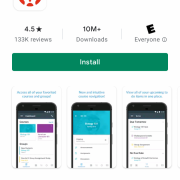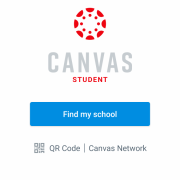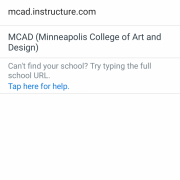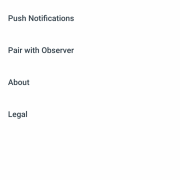You can enable Push Notifications in the Canvas Student App to receive alerts on your mobile device.
Download the Canvas Student App onto your mobile device.
iOS | AndroidIdentify your institution as MCAD (Minneapolis College of Art and Design).
Log in with your MCAD username and password.
Within the App, go to the Settings Menu > PushNotifications, and make sure notifications for Announcement and Conversation Message are switched on.
Verify that notifications are allowed for the Canvas Student App in your phone settings.
Now when faculty post an Announcement or send a Conversation Message to you through Canvas, you’ll receive an alert on your device. If you have any questions, check out the Canvas Guides, or contact Teaching and Learning Excellence at tale@mcad.edu