These are instructions for Faculty and Staff reviewing Add/Drop and Withdrawal requests. If you are a Student looking for instructions to fill out the forms, here are instructions for the Add/Drop Courses form, and here are instructions for the Course Withdrawal form.
Table of Contents
Review Individual Add/Drop/Withdraw Requests
Approve or Deny (ReRoute) Individual Add/Drop/Withdraw Requests
Video Demo for Faculty & Staff
Please note: Beginning June 2022 the Add/Drop Courses and Course Withdrawal forms can be reviewed on the Form Review tab.
Find any form submissions you need to review on the Form Review tab in the Review Online Form Submissions section, which is in the screenshot below.
If you have requests waiting for you, click the underlined link, which displays how many pending requests you have.
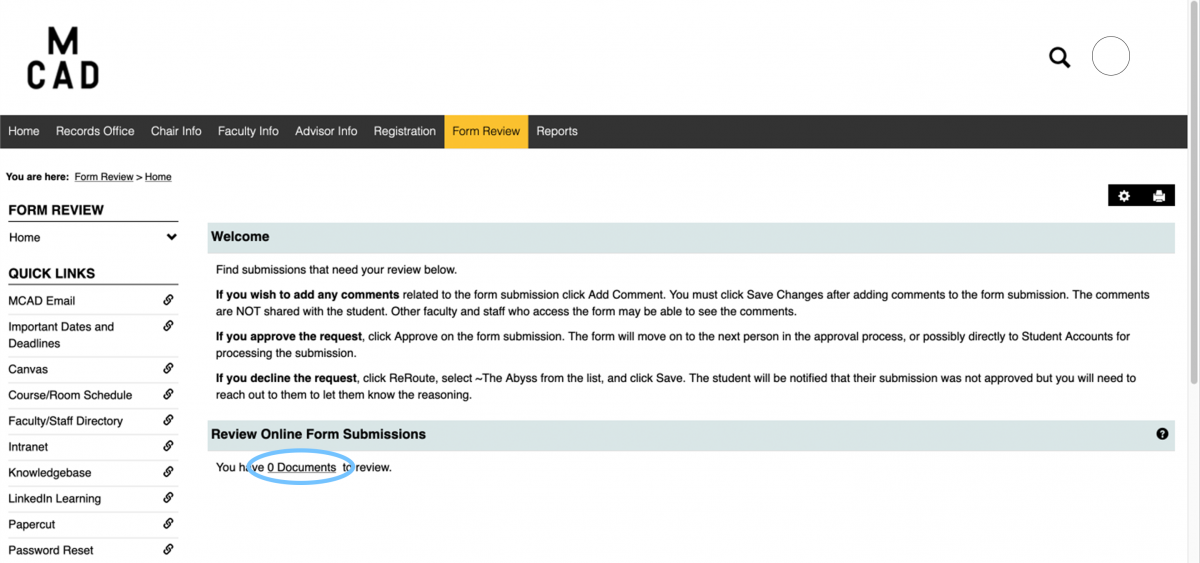
All Pending Requests
Circled in red is a drop down list where you can select which types of request you want to review. I selected Add_Drop_Courses, indicated by the checkmark.
The blue box, displays any pending requests for the selected type. At the far left, inside the blue box, is View, which you should click to review the individual submission.
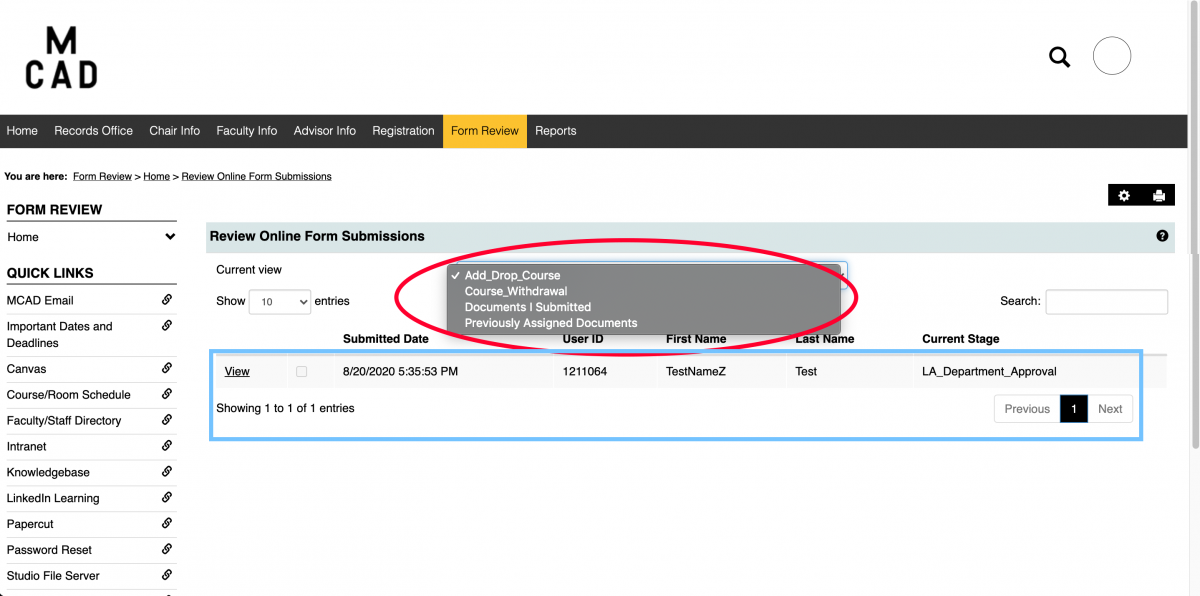
Review Individual Add/Drop/Withdraw Requests
Next, you will get a new page that includes all the information from the student’s form.
The student information is towards the top, including the student’s email address so you can reach out to them if necessary.
The Click here to view your current schedule link is only useful to students while they are filling out the form.
Scroll down to find the Course Change List or Course Withdrawal List. The table will show you all the courses that the student has requested to add, drop, or withdraw.
The Add/Drop requests include credit count information below the Course Change List for Financial Aid in the event they will need to review the request.
Below that is mainly administrative information that keeps the form moving through the workflow.
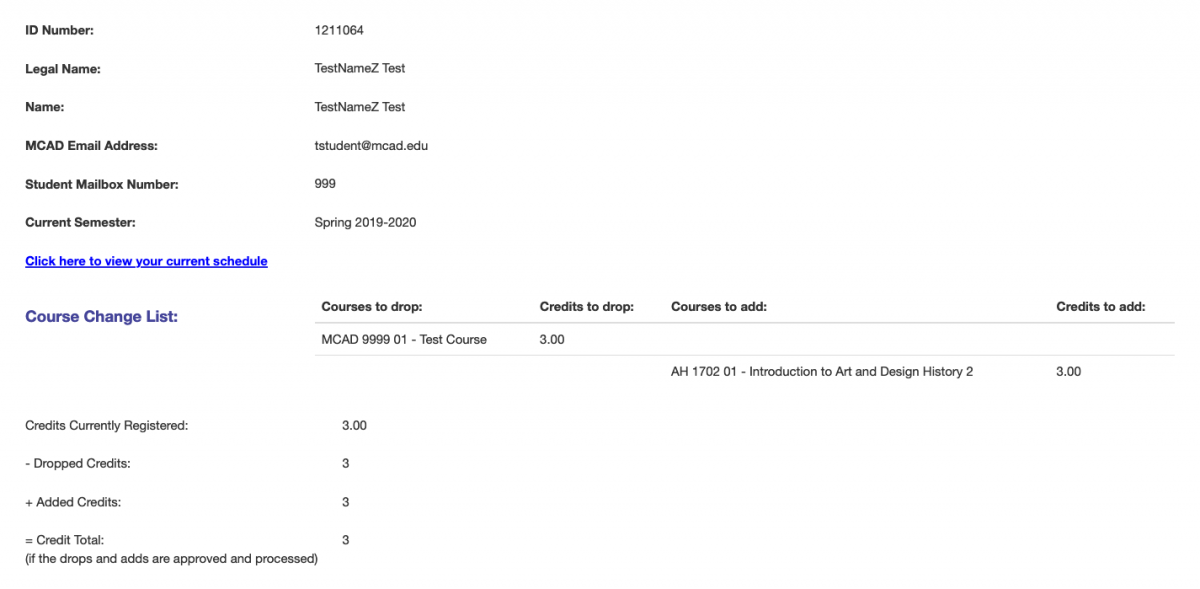
Approve or Deny (ReRoute) Individual Add/Drop/Withdraw Requests
Back at the top of that page, you will see the following menu.
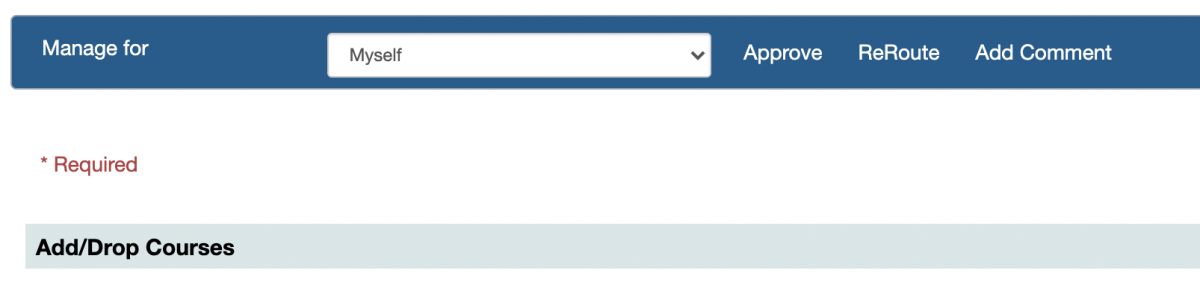
Looking at the options from right to left:
Add Comment
Click Add Comment, type your comment in the box, and click Save.
The student will NOT receive the comments. Anyone reviewing the form submission after you, other department chairs, Student Affairs, Financial Aid, and Records, will see the comments. They will show up near the bottom of the page. In the Workflow Files/Comments section.
Deny (ReRoute)
If you do NOT approve the request, click ReRoute. A drop down list will become available where you should select ~The Abyss.
The Abyss is a form location weI created so that we do not lose the record of denied requests and they will NOT end up with Records for processing.
After selecting ReRoute and ~The Abyss, click Save. The student will receive an email stating that someone denied their request to add/drop or withdraw courses but they will not know why. You will need to contact the student to explain, if you did not already do that.
Approve
If you approve the request, click Approve.
Video Demo for Faculty & Staff
Please note: Beginning June 2022 the Add/Drop Courses and Course Withdrawal forms can be reviewed on the Form Review tab.
