You have two options for adding money into your MCAD PaperCut account.
1) Use your Credit or Debit Card (VISA, MasterCard, or Discover)
- Log into your PaperCut account at papercut.mcad.edu.
- Click on the Add Credit link on the left side.
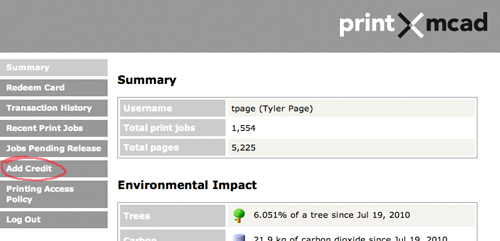
- Click on the pulldown menu and select the value you would like to add to your account (values include Sales Tax).
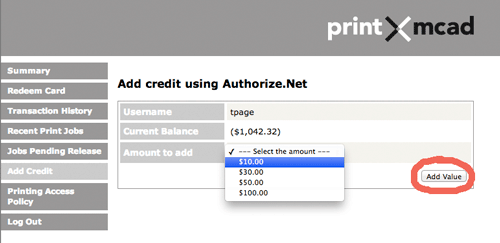
- Click on the Add Value button
- The MCAD PaperCut payment webform will open up. Enter your card information and billing details. Click Submit
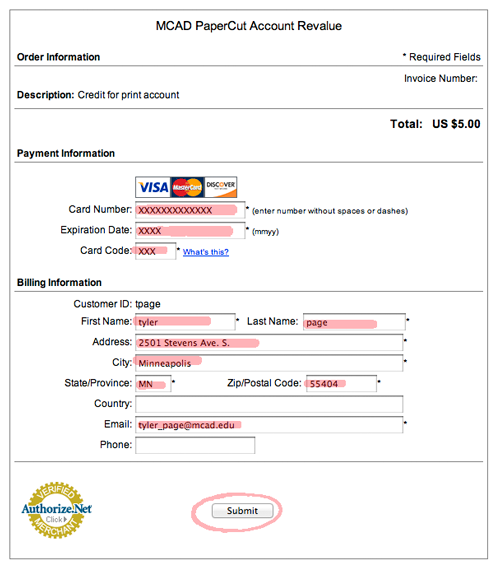
- You will get a Payment Receipt page if your transaction was successful. Click on the Done link.
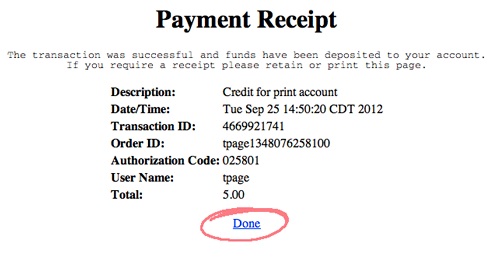
- You will be returned to your MCAD PaperCut account with a message confirming that the proper value has been added to your account.
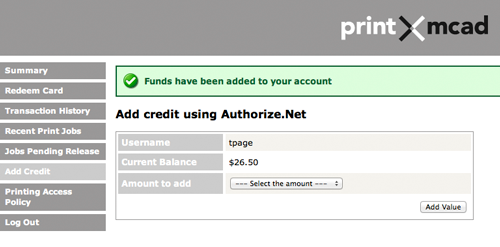
- You will receive a receipt via email as well (the email address you entered in the payment form).
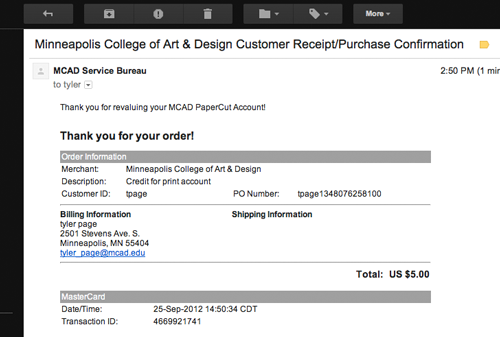
- You can always check your Transaction History in PaperCut as well to confirm deposit of funds.
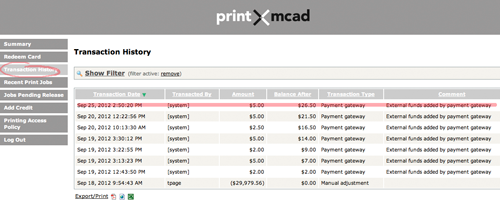
2) Purchase a MCAD PaperCut Card from the Art Cellar. They are available in denominations of $2.50, $5, $10, $20, $30, $50, and $100 (values include Sales Tax).
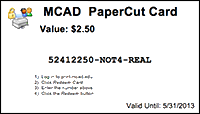
- Log into your PaperCut account at papercut.mcad.edu.
- Click on the Redeem Card link on the left side.
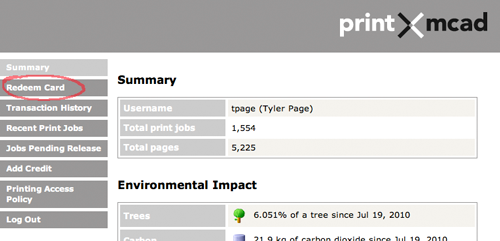
- Enter the code on your card and click the Redeem Card button. (include all dashes, and be aware that 0 is different than O)

- You will get a confirmation message that the proper value has been added to your account.
(Please contact tyler_page@mcad.edu if you have any questions or issues related to PaperCut transactions.)
