These are instructions for students filling out the Add/Drop form during Add/Drop week. If you are Faculty or Staff looking for instructions to review Add/Drop requests, you can find that article in Reviewing Add/Drop Course & Course Withdrawal Requests.
Table of Contents
Filling Out the Add/Drop Courses Form
Troubleshooting the Add/Drop Form
Please note: Beginning June 2022 the Add/Drop Courses form has moved to the Registration tab.
The Add/Drop period is the first five days of the semester. Courses that begin after the first week of the semester will be available to add or drop again the first five days the course meets. For weekend workshops, the add/drop period will be limited to the first day of the course. Use the Course Search tool or the Course Schedules on the Registration tab of myMCAD to find the dates of upcoming courses.
On the Registration tab, you can find the Add/Drop Courses form in the Add-Drop and Course Withdrawal Forms section.
Adding or dropping a course on the Add/Drop Courses form does not guarantee that you will be dropped from or added to the course. Any changes made to an existing student schedule require the approval of the department chair, Financial Aid, and Records.
If you drop more credits than you add using the Add/Drop Courses form, Financial Aid will review your request and will contact you.
Do not use the Add/Drop Courses form if you are planning to drop all of your courses. To drop all enrolled courses, contact Student Affairs at student_affairs@mcad.edu.
After you submit the Add/Drop Courses form, the following will happen:
- Department Chairs must approve all course additions.
- Financial Aid must approve reduced credit totals.
- Records will make the final approval and process the changes.
- If any department chair, Financial Aid, or Records does not approve your request, Records will not make any changes to your current registration and someone will contact you via email. To make a new request to add or drop a course, you must fill out the form again.
Filling Out the Add/Drop Courses Form
If any of your information is incorrect on the form, contact records@mcad.edu.
We have included a link to your current schedule for your convenience.
When you choose courses to drop or add on the form, the courses will populate in the Course Change List. Before you submit the form, make sure the Course Change List reflects the changes you want.

Credits Currently Registered, Dropped Credits, Added Credits, and new Credit Total will help you while you select courses to add and drop. Financial Aid will review your request if your drop more credits than you add using the form. They will reach out to you to explain the impact to your financial aid awards.
Dropping Courses
To drop any of your courses:
- Select Yes.
- Select the course you want to drop from the list.
- Click to load course details button.
- Drop the selected course button.
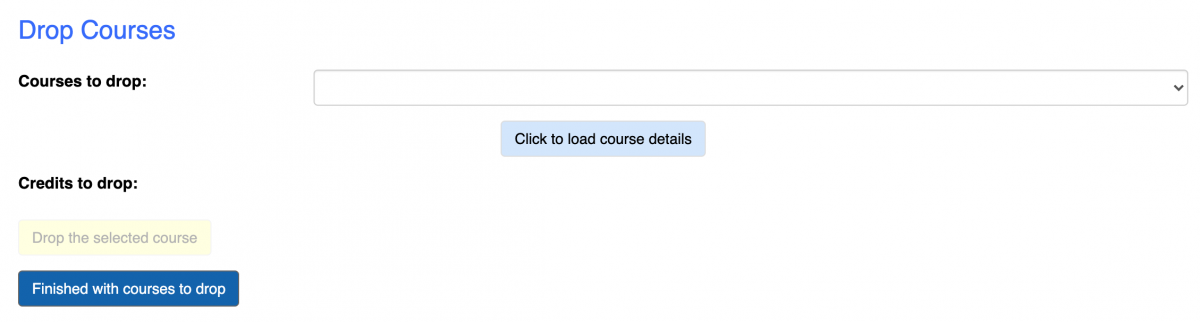
That course will pop into the Course Change List.
Repeat the steps until you have selected all the courses you want to drop. Click Finished with courses to drop when you are done.
Adding Courses
It will be easiest to use the Course Search tool on the Registration tab of my.MCAD.edu to find courses you want to add before you begin filling out the form. Look for courses with a schedule that does not overlap with other courses you are taking. Look at course prerequisite or corequisite requirements to find if you have met all requirements for the course.
To add new courses:
- Select Yes.
- You will see a link, "click here to search for current courses," which brings you to the usual Course Search tool used during regular course registration.
- Select the course you want to drop from the list.
- Click to load course details button.
- Drop the selected course button.
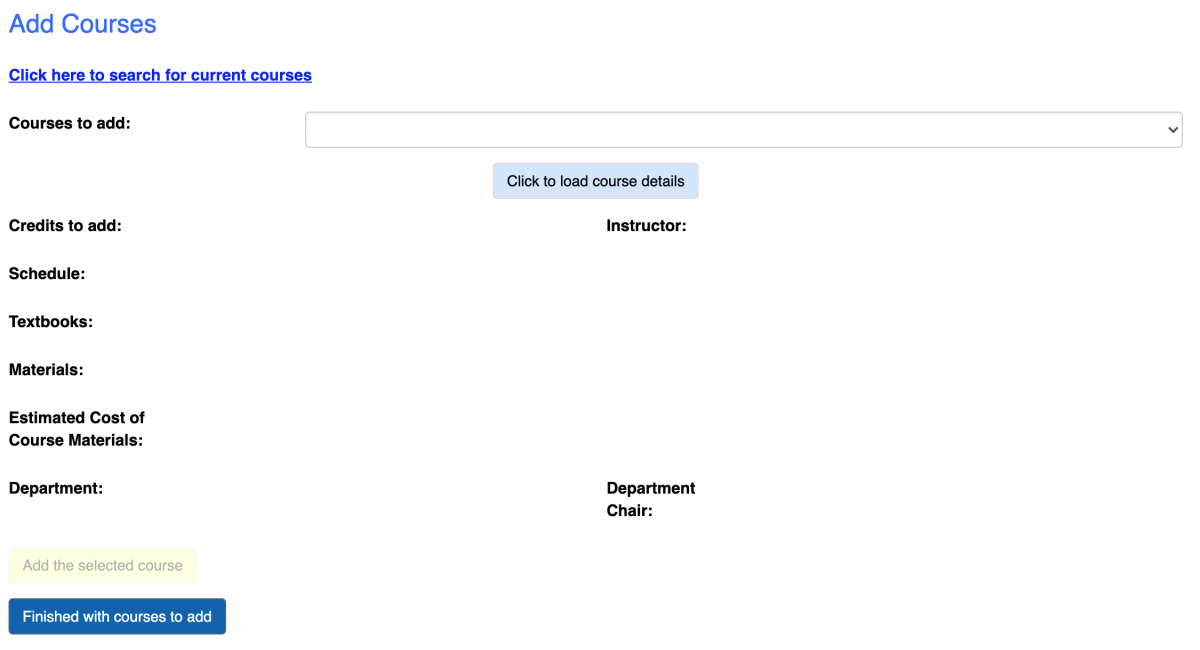
That course will pop into the Course Change List.
Repeat the steps until you have selected all the courses you want to add. Click Finished with courses to add when you are done.
Make sure everything on the form is correct, type your name to electronically sign the form and click SUBMIT.
Video Demo for Students
Please note: Beginning June 2022 the Add/Drop Courses form has moved to the Registration tab.
Troubleshooting the Add/Drop Form
If you receive an error at the top of the form when when you click the SUBMIT button that reads:
There was an error in FinalizeSubmission: Jenzabar.ContainedForm.Extensions.ProcessInternetSubmissions.Implementations.InternetSubmissionProcess Object reference not set to an instance of an object.
Path: /Submit
Try the following:
- Log out of myMCAD and close all browser windows.
- Open a new browser window (opening in Private or Incognito is even better).
- Log into myMCAD again and find the form again. If there are saved versions of the form, delete the saved forms and start a new one.
- Finally fill out the form again and if you receive the error again, take a screenshot and email helpdesk@mcad.edu
