1. Plug the power supply and HDMI cable into the back of the Micca Speck. Then plug the other end of the HDMI cable into your playback device (TV or Projector).
2. Insert either a USB thumb drive or SD card with your media into the Micca Speck.
3. Your media should be formatted correctly for the Micca Speck. Formatting instructions can be found here.
4. Turn on your playback device. Use the remote provided in the kit to turn on the Micca Speck. A green light should illuminate on the front of the Micca Speck indicating that it is on.
5. If the menu for the Micca Speck does not come up on your playback device, make sure the device is set to the HDMI input you connected to the Micca Speck. If that does not work press the HDMI button on the Micca Spec remote.
6. Your display should now look like this:

7. Using the Micca Speck's remote select Movie > USB Device or Memory Card. Press OK on the remote.
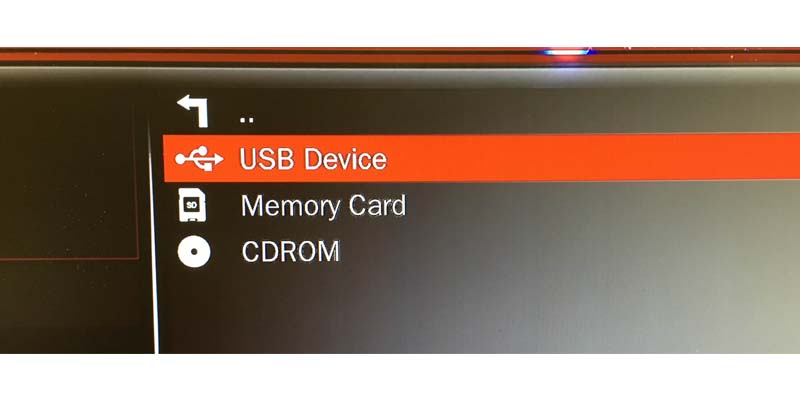
8. Inside of your memory device navigate to your file. Make sure you choose the file without the "._" before the file name as shown in the image below. The green arrow is the correct file and the red X is the incorrect file. Select the file by pressing the OK button on the remote. Your video should begin playing.
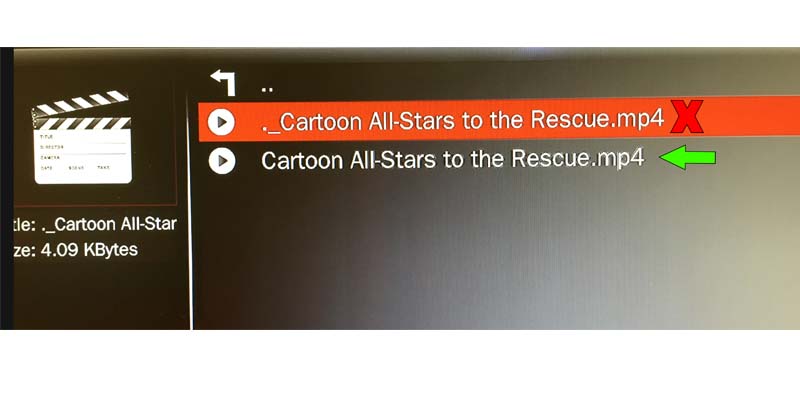
9. To loop your file, press the REPEAT button on the remote until "Repeat One" is shown on the screen. Your file will now loop until STOP is pressed on the remote.

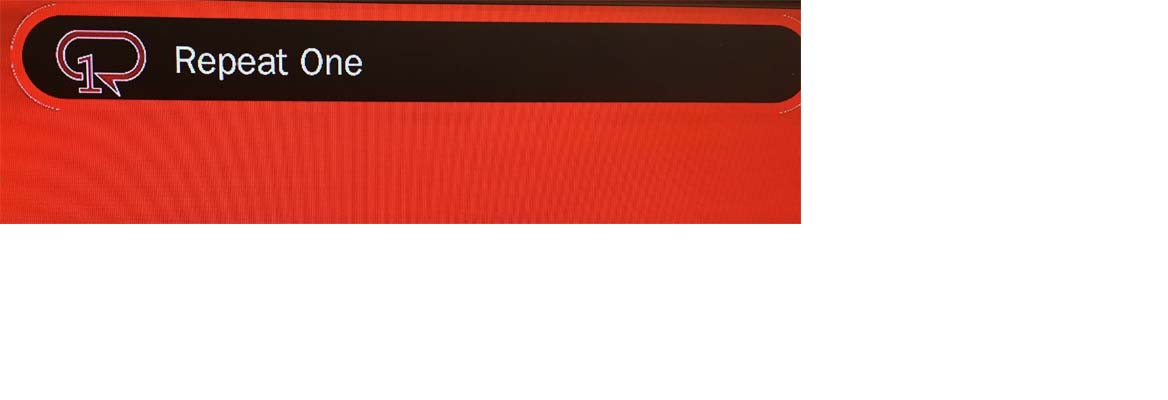
TO PLAY UPON STARTUP
Prepare your flash drive:
Make all video files .mp4
Have only the video files you want to play on the base level of the drive (Not in a folder inside a folder or similar)
On the Micca:
Navigate to “Settings” (The gear icon)
Adjust the “Screen Saver” setting if desired to a high time limit or “Off”
Adjust the “Auto Play” setting to “Movies”
Adjust the “Auto Detect HDMI” setting to “On”
If using a “Model: Speck G2” and not an “HD Player”
Adjust the “Video Resume” setting to “On”
With the flash drive inserted
Wait for your videos to start playing
If they don’t automatically start, the auto play has not been correctly set
Press the “Repeat” button on your remote until the popup on screen reads “Repeat All”
Hit the “Return” button on your remote until you are back on the main menu of the Micca
Go to “Files” and navigate to your flash drive
Make sure there are no files that begin with a “._” on your drive. These files are auto generated to make files compatible on Windows, are hidden on Mac, and cannot be read by the Micca. If any of these files exist, use the “Menu” button on the remote while the selector is over one of these files and choose “Delete”.
